The settings for the asset can be access via the following methods and has the icon shown on the right. This asset holds all settings, if deleted the asset will regenerate a new one with default settings when you next use the asset.
![]()
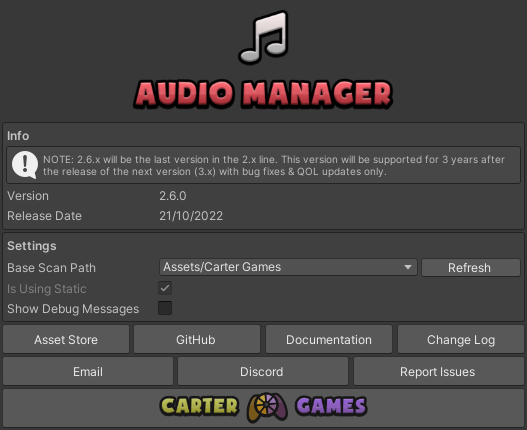
You can edit the settings via this window. It can be found under Project Settings/Carter Games/Audio Manager. This window also shows the version number of the asset, release date & some helpful links as well as the settings for the asset. See what each option does further down on this page.

You can access the settings via a menu item on the top bar navigation menu which can be found under Tools/Audio Manager/Edit Settings. This will open the project settings window on the build versions settings.
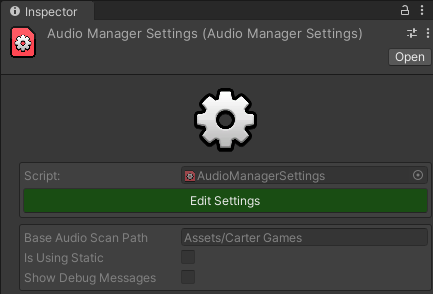
The settings asset can be found under Assets/Resources/Carter Games/Audio Manager/Audio Manager Settings This is the scriptable object that controls the settings of the asset. You can only view the settings from there. To actually edit the settings, press the Edit Settings button in the inspector of the asset.