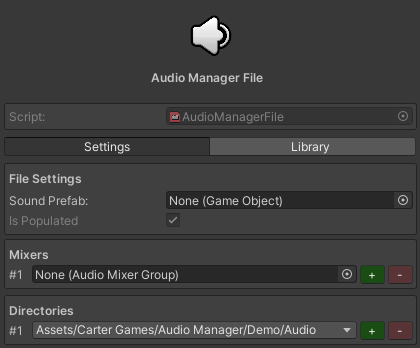
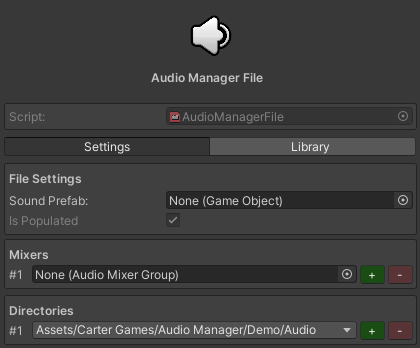
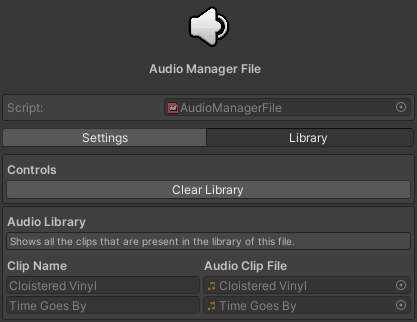
The audio manager file is a script object that stores audio & settings to be used by the audio manager class. You will need at-least 1 audio manager file to use the asset, if you add the audio manager without an audio manager file in the project there will be a button in the inspector to generate one for you:
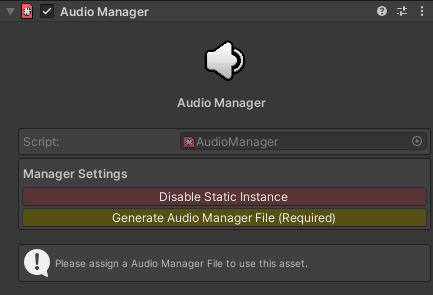
The generates file will appear in the same location as the settings asset which is auto generated for you as well. These are located in Assets/Resources/Carter Games/Audio Manager when generated by the asset:
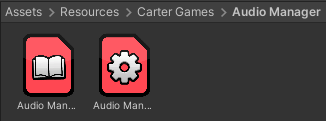
You can create an Audio Manager File by using the create asset menu following the path shown above. One of these is created for you when you run the setup mentioned before. Most projects will only really need one file. However the option is there to create more should you wish.

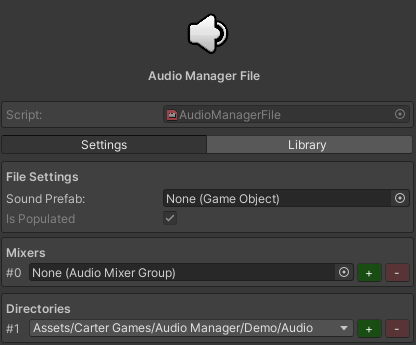
The settings tab holds mostly configuration options for the audio manager file. There are all self explanatory but below is a summary just in case.
| Setting | Description |
|---|---|
| Sound Prefab | The |
| sound prefab holds the prefab assigned in the audio manager script | |
| which is used to play audio. This prefab has a few classes attached to | |
| it to handle object pooling & events as well as playing the clip | |
| requested with the params you enter in your code. | |
| Is Populated | This is auto updated by the audio manager class once you have setup the file with audio or set a directory to scan for audio. |
| Mixers | Defines all the mixers this file can use. The number next to the field is the Id |
| you reference when calling for a clip to be played in a particular | |
| mixer. You can add or remove elements with the +/- buttons next to the | |
| fields. | |
| Directories | Defines all the directories |
| you are scanning for audio in this file. You can select directories | |
| from the dropdown, but only directories going from the base directory | |
| will be available for you to select. You can add or remove elements with | |
| the +/- buttons next to the fields. |